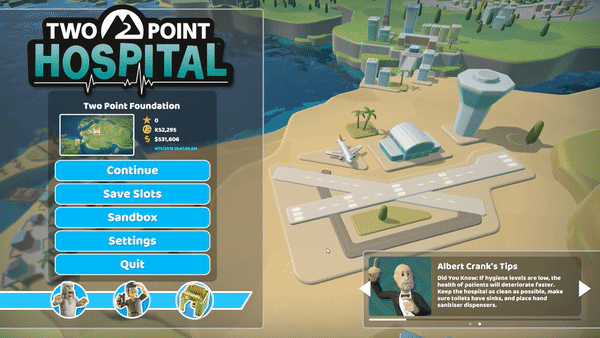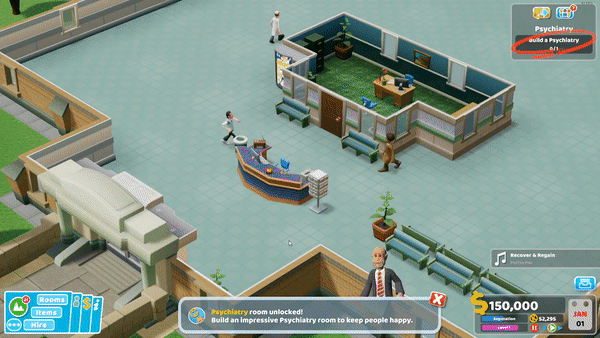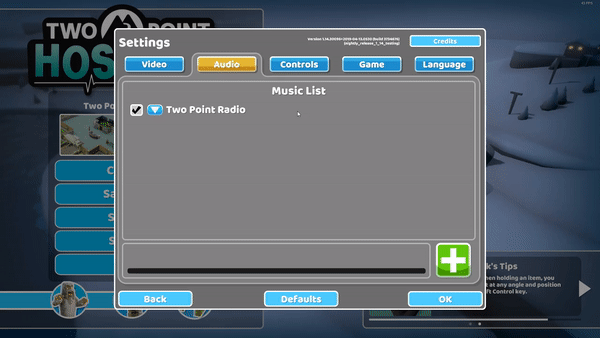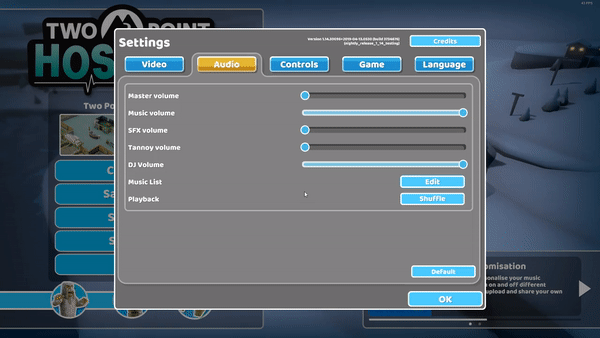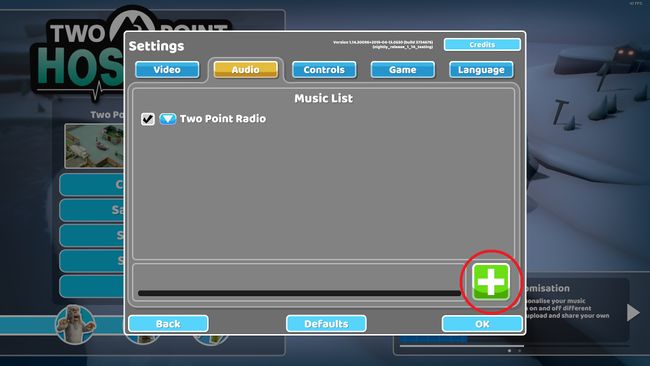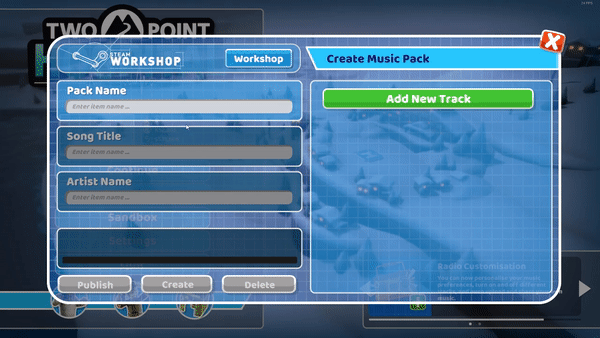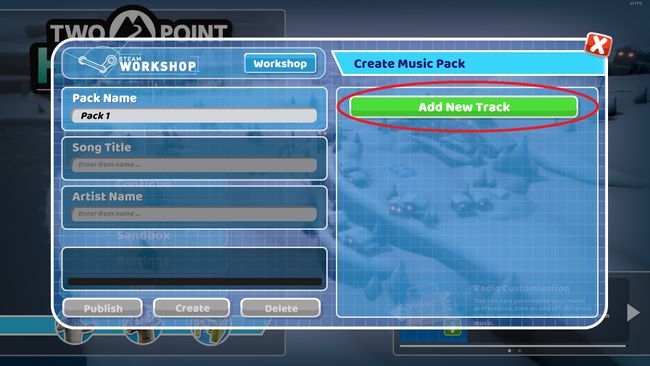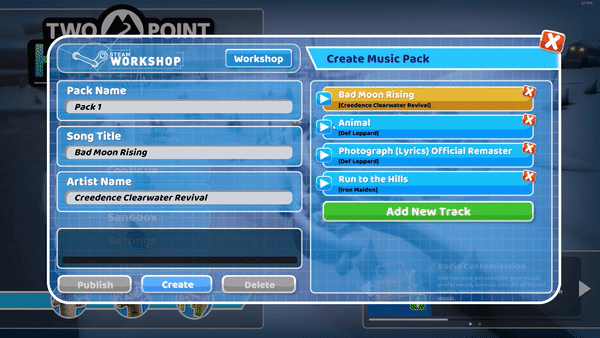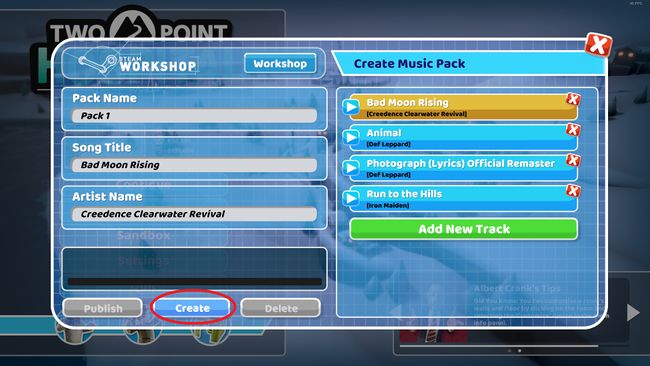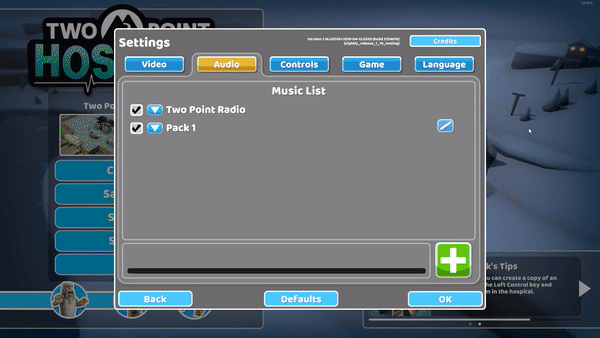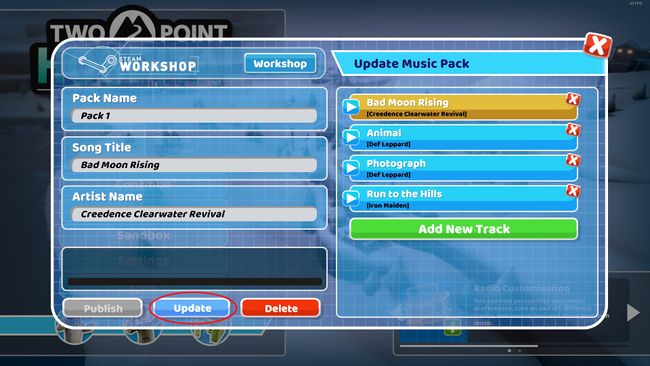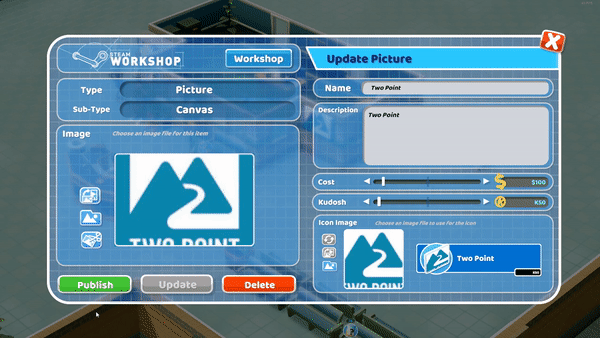Difference between revisions of "Radio Customisation"
| (12 intermediate revisions by the same user not shown) | |||
| Line 1: | Line 1: | ||
| − | Users can now customise Two Point Radio by selecting which tracks they would like to play, and even having the ability to upload their own | + | Users can now customise Two Point Radio by selecting which tracks they would like to play, and even having the ability to upload their own audio files. |
| − | <span style="color:red;">''Please Note: Radio customisation is not currently supported on Linux operating system.''</span> | + | <span style="color:red;">''Please Note: Radio customisation is not, currently supported, on Linux operating system.''</span> |
<div class="noautonum">__TOC__</div> | <div class="noautonum">__TOC__</div> | ||
| Line 10: | Line 10: | ||
This can be done from the main menu: | This can be done from the main menu: | ||
| − | |||
::::::[[File:Mainmenusettings.gif|650px]] | ::::::[[File:Mainmenusettings.gif|650px]] | ||
| Line 52: | Line 51: | ||
Selecting the “Add New Track” button allows users to begin adding tracks to their music pack. Users can add multiple tracks at a time by highlighting multiple audio files. | Selecting the “Add New Track” button allows users to begin adding tracks to their music pack. Users can add multiple tracks at a time by highlighting multiple audio files. | ||
| − | ::::::[[File:Addnewtrack. | + | ::::::[[File:Addnewtrack.jpg|650px]] |
| Line 67: | Line 66: | ||
The created pack will then appear in the user’s music list. | The created pack will then appear in the user’s music list. | ||
| + | |||
| + | '''''Information to take note of:''''' | ||
| + | |||
| + | Each music pack can contain a maximum number of 100 tracks. However, there is no limit on the amount of music packs the user can create. | ||
| + | |||
| + | The maximum duration, of supported audio files, is 10 minutes. Any tracks over ten minutes, will be cut down to the ten minute mark. | ||
| + | |||
| + | Currently the radio customisation feature only supports mp3 files. | ||
| + | |||
| + | Tracks uploaded to Two Point Hospital will be encoded before they play. As a result of this, it will take a few moments before the track plays in game. | ||
=='''Editing music packs'''== | =='''Editing music packs'''== | ||
| − | Should the user wish to edit or add new tracks to their music pack, they can do so by accessing the music list menu and selecting the [[File:Editbutton2.jpg|35px] button. This will open the “Update Music Pack” menu. | + | Should the user wish to edit or add new tracks to their music pack, they can do so by accessing the music list menu and selecting the [[File:Editbutton2.jpg|35px]] button. This will open the “Update Music Pack” menu. |
::::::[[File:Updatemusicpack.gif|650px]] | ::::::[[File:Updatemusicpack.gif|650px]] | ||
| Line 94: | Line 103: | ||
Select the “Publish” button to open the “Share on Steam Workshop” menu. | Select the “Publish” button to open the “Share on Steam Workshop” menu. | ||
| − | ::::::[[File:Publishbutton. | + | ::::::[[File:Publishbutton.gif|650px]] |
| Line 102: | Line 111: | ||
Once all options have been selected, the user can select the “Create Workshop Item” button to publish their pack to the Steam workshop. | Once all options have been selected, the user can select the “Create Workshop Item” button to publish their pack to the Steam workshop. | ||
| + | |||
| + | |||
| + | <span style="color:red;">''Before uploading your content to the Steam Workshop, please ensure it does not contain any offensive content. We will not host content that contains such content.''</span> | ||
| + | |||
| + | <span style="color:red;">''Please also ensure that you are not using any existing copyrighted work or materials or infringing on any existing trademarks.''</span> | ||
| + | |||
| + | ---- | ||
| + | |||
| + | :::::::[[File:Lineup 1.png|600px]] | ||
Latest revision as of 09:13, 1 May 2019
Users can now customise Two Point Radio by selecting which tracks they would like to play, and even having the ability to upload their own audio files.
Please Note: Radio customisation is not, currently supported, on Linux operating system.
Accessing the music list
To access the music list, users will need to access their settings.
This can be done from the main menu:
Or it can be done in game:
In settings, select the Audio tab and then the Edit button to access the Music List.
From the music list menu, users can choose which tracks will play in the game. Users can select and deselect whole music packs or enter the pack to select and deselect single tracks.
Users can customise how the music will play by selecting either “Shuffle” or “Sequential in the Audio tab of the settings menu.
Uploading music packs
Users can upload their customised music packs through the music list menu.
Selecting the large green plus button will open the “Create Music Pack” menu.
Users can name their pack in the “Pack Name” box.
Selecting the “Add New Track” button allows users to begin adding tracks to their music pack. Users can add multiple tracks at a time by highlighting multiple audio files.
Highlighting individual tracks will allow the user to edit the song title and artist title of that track.
Once all desired tracks have been added to the music pack, users can select the create button to finish creating their music pack.
The created pack will then appear in the user’s music list.
Information to take note of:
Each music pack can contain a maximum number of 100 tracks. However, there is no limit on the amount of music packs the user can create.
The maximum duration, of supported audio files, is 10 minutes. Any tracks over ten minutes, will be cut down to the ten minute mark.
Currently the radio customisation feature only supports mp3 files.
Tracks uploaded to Two Point Hospital will be encoded before they play. As a result of this, it will take a few moments before the track plays in game.
Editing music packs
Should the user wish to edit or add new tracks to their music pack, they can do so by accessing the music list menu and selecting the ![]() button. This will open the “Update Music Pack” menu.
button. This will open the “Update Music Pack” menu.
Users can edit the name of the pack, and the individual titles and artists name’s of each track. Users can also add new tracks to the pack by clicking on the “Add New Track” button.
Press the update button to finish editing the music pack.
Publishing Music Packs
Users can publish their created music packs to the Steam Workshop. To publish a music pack users will need to enter the “Update Music Pack” menu by pressing the
![]() button next to the music pack they wish to publish.
button next to the music pack they wish to publish.
Select the “Publish” button to open the “Share on Steam Workshop” menu.
The “Workshop Preview Image” will be defaulted to the Two Point Hospital music image. This can be changed by the user using the ![]() icon or by selecting the picture box.
icon or by selecting the picture box.
Similar to publishing other previous “User Generated Content” the user can change the pack’s workshop title and description.
Once all options have been selected, the user can select the “Create Workshop Item” button to publish their pack to the Steam workshop.
Before uploading your content to the Steam Workshop, please ensure it does not contain any offensive content. We will not host content that contains such content.
Please also ensure that you are not using any existing copyrighted work or materials or infringing on any existing trademarks.