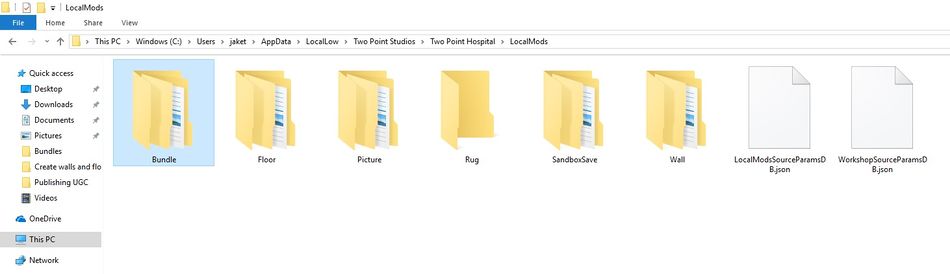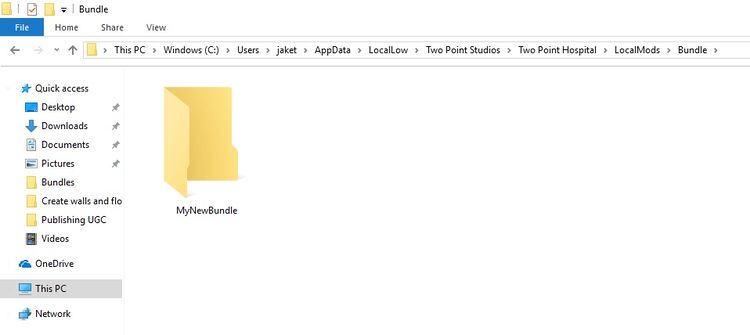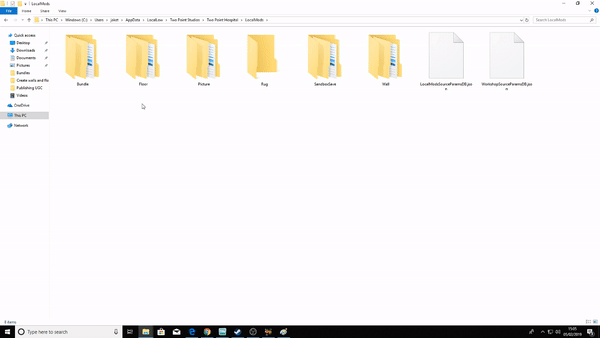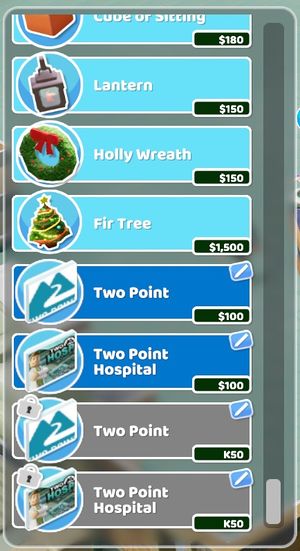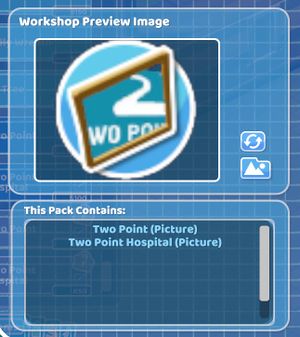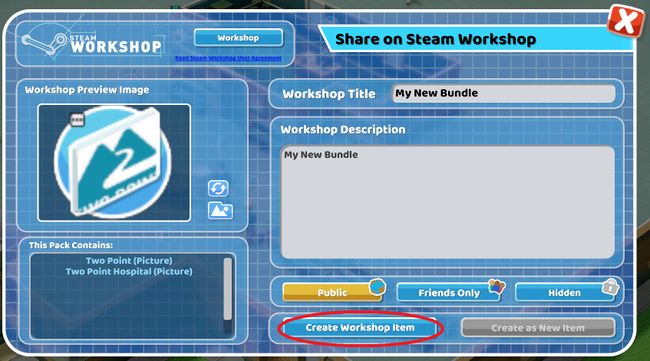Difference between revisions of "Creating and Publishing Bundles"
From Two Point Wiki
| Line 16: | Line 16: | ||
::1. Whilst the application “Two Point Hospital” is not running enter the Two Point Hospital folder. | ::1. Whilst the application “Two Point Hospital” is not running enter the Two Point Hospital folder. | ||
| − | |||
::2. Enter the “LocalMods” folder. | ::2. Enter the “LocalMods” folder. | ||
| − | |||
::3. In the “LocalMods” folder create a new folder named “Bundle”. | ::3. In the “LocalMods” folder create a new folder named “Bundle”. | ||
| − | + | :[[File:Bundlefolder.jpg|950px]] | |
| Line 36: | Line 34: | ||
| − | ::::[[File: | + | ::::[[File:Bundlecreation.gif|750px]] |
::6. Once all desired item folders have been copied into the “MyNewBundle” folder boot up “Two Point Hospital”. | ::6. Once all desired item folders have been copied into the “MyNewBundle” folder boot up “Two Point Hospital”. | ||
| − | |||
::7. Open up the “Items” menu in game. The user will observe that copies of all the UGC items that were placed in the “MyNewBundle” folder are now in the items list. | ::7. Open up the “Items” menu in game. The user will observe that copies of all the UGC items that were placed in the “MyNewBundle” folder are now in the items list. | ||
| Line 48: | Line 45: | ||
::8. Select the [[File:Editbutton.jpg|35px]] button on one of the copies to open the “Update” menu, and select “Publish”. | ::8. Select the [[File:Editbutton.jpg|35px]] button on one of the copies to open the “Update” menu, and select “Publish”. | ||
| − | |||
::9. All items placed within the bundle should appear in the “This Pack Contains” section. Check to make sure all items intended for the bundle appear in this section. | ::9. All items placed within the bundle should appear in the “This Pack Contains” section. Check to make sure all items intended for the bundle appear in this section. | ||
Revision as of 15:13, 5 February 2019
Users can publish and subscribe to bundles of “User Generated Content”. Bundles can be created in the Two Point Hospital folder, which can be located here….
Windows:
C:\Users\[username]\AppData\LocalLow\Two Point Studios\Two Point Hospital
Mac:
com.twopointstudios.twopointhospital
Linux:
Home\.config\unity3d\Two Point Studios\Two Point Hospital
- 1. Whilst the application “Two Point Hospital” is not running enter the Two Point Hospital folder.
- 2. Enter the “LocalMods” folder.
- 3. In the “LocalMods” folder create a new folder named “Bundle”.
- 4. In the “Bundle” folder create a new folder with the name of the bundle. This name can be anything. The name “MyNewBundle” has been used in this instance for demonstration purposes.
- 5. All user generated content will have its own folder contained within the “LocalMods” folder. In order to add a UGC item to the bundle the user will need to copy and paste the item’s folder into the “MyNewBundle” folder.
- 6. Once all desired item folders have been copied into the “MyNewBundle” folder boot up “Two Point Hospital”.
- 7. Open up the “Items” menu in game. The user will observe that copies of all the UGC items that were placed in the “MyNewBundle” folder are now in the items list.
- 9. All items placed within the bundle should appear in the “This Pack Contains” section. Check to make sure all items intended for the bundle appear in this section.
- 10. Once all options are selected select “Create Workshop Item” and the bundle will appear on the steam workshop.