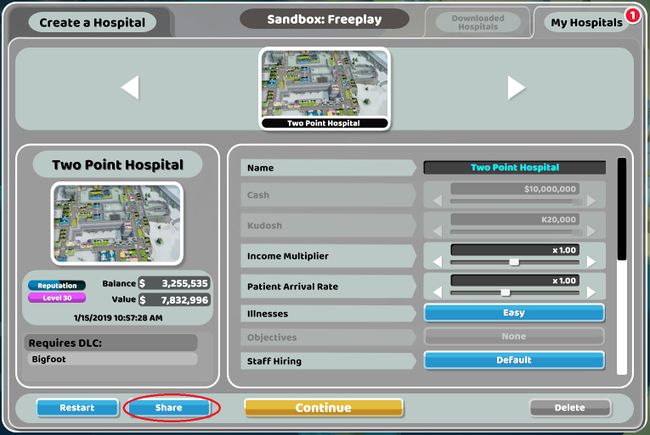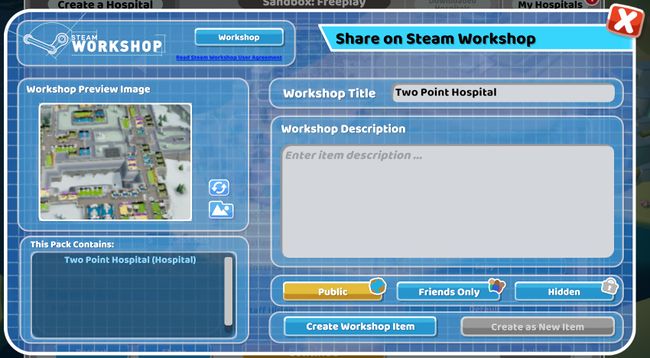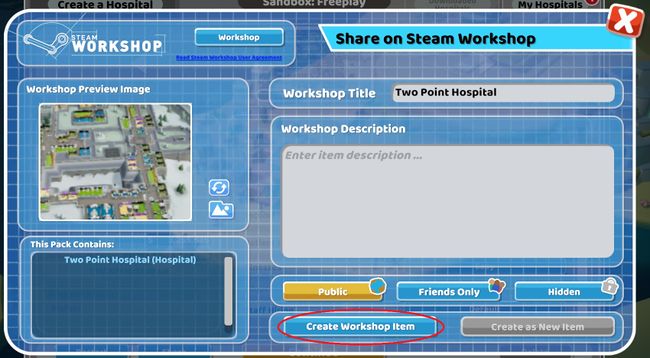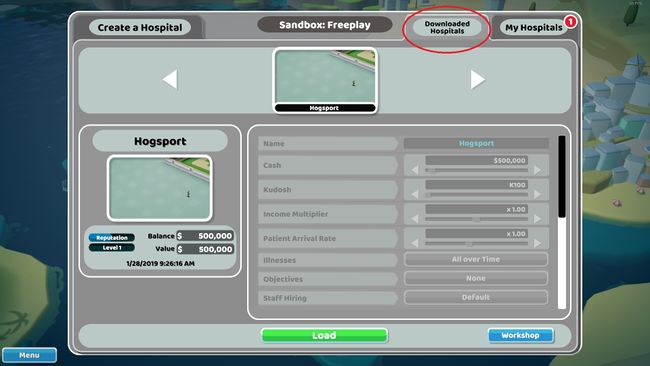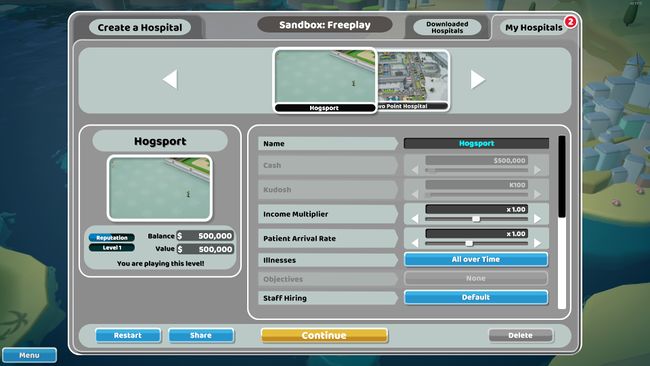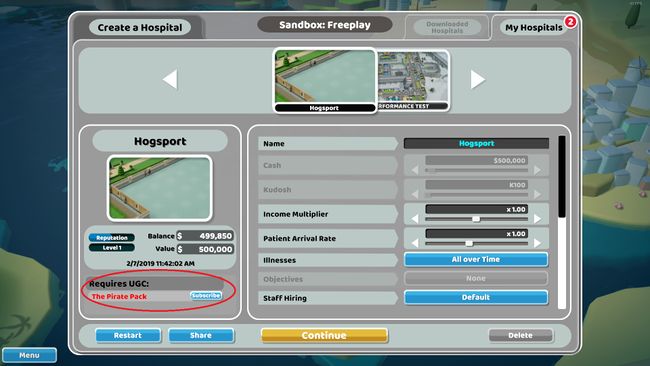Sandbox Hospitals
Sandbox mode is the perfect place to experiment with the new Interior Designer update. Users can let their imaginations run wild and with the workshop support can now share their sandbox hospital creations on the Steam workshop.
Sharing your Sandbox Hospital
In the sandbox menu, scroll to the hospital you wish to share. In the bottom left of the menu is a share button.
Selecting this button will open up the Share on Steam Workshop menu.
The Workshop Preview Image will automatically default to the Sandbox's preview image. Users can change the preview image by pressing the ![]() icon.
icon.
Once the user has created a description for their sandbox hospital they can press the "Create Workshop Item" button to publish the sandbox hospital on the steam workshop.
It's recommended that users only publish sandbox hospitals that include workshop content. For more information on this please see the FAQs section.
Subscribing to Sandbox Hospitals
Users can subscribe to player created hospitals on the Steam workshop. Subscribed hospitals will appear in the "Downloaded Hospitals" section of the sandbox menu. This may require the user to exit and return to the Sandbox menu before the downloaded hospital appears.
Selecting the "Load" button will load the user into their newly downloaded hospital. It will also create a save file in the "My Hospitals" section.
Some user made hospitals will include user created content. Unfortunately locally created content will not be available in downloaded hospitals. For more information on this please see the FAQs section. Locally created content that is included in a sandbox hospital will appear as peanut jam sandwich items.
If the downloaded hospital contains workshop content users will be given a link to download the necessary workshop content. The link can be found here:
If users chose not to subscribe to the necessary workshop content it will appear as peanut jam sandwich items within the hospital.