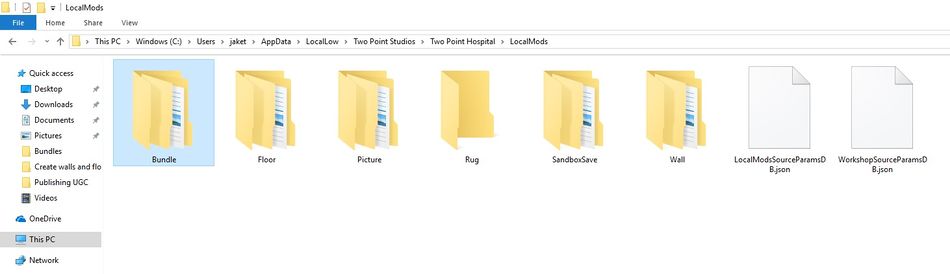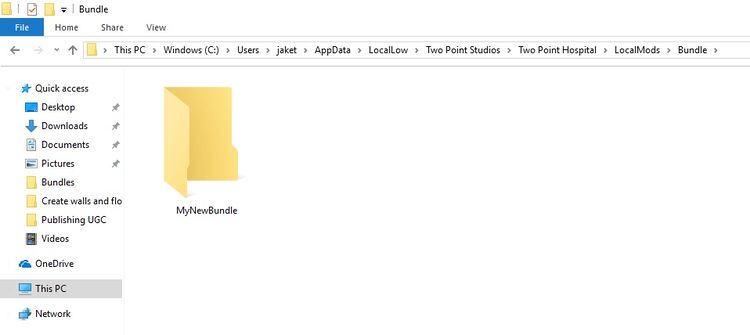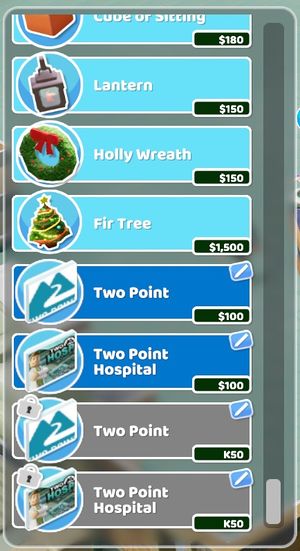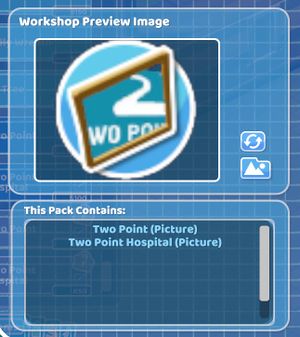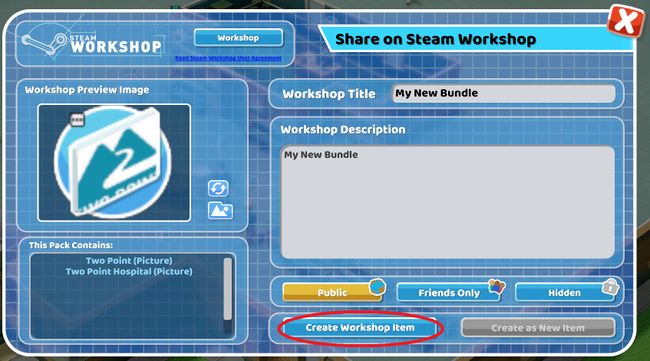Creating and Publishing Bundles
From Two Point Wiki
Users can publish and subscribe to bundles of “User Generated Content”. Bundles can be created in the Two Point Hospital folder, which can be located here….
Windows:
C:\Users\[username]\AppData\LocalLow\Two Point Studios\Two Point Hospital
Mac:
com.twopointstudios.twopointhospital
Linux:
Home\.config\unity3d\Two Point Studios\Two Point Hospital
To create and publish a bundle:
- 1. Whilst the application “Two Point Hospital” is not running enter the Two Point Hospital folder.
- 2. Enter the “LocalMods” folder.
- 3. In the “LocalMods” folder create a new folder named “Bundle”.
- 4. In the “Bundle” folder create a new folder with the name of the bundle. The name of the bundle can be anything, however the name “MyNewBundle” has been used in this instance for demonstrative purposes.
- 5. Contained within the “LocalMods” folder are several other folders where custom made UGC items are stored. Items are stored depending on their type and will be located in their corresponding type folder. For example, rugs will be stored in the "Rugs" folder. Each custom made item will have its own folder named after the item's name. For example, if the item's name is "TwoPointPoster", the file's name will also be "TwoPointPoster". In order to add a UGC item to the bundle the user will need to copy and paste the item’s folder into the “MyNewBundle” folder.
- Please note that the user can cut and paste the item's folder into the "MyNewBundle" folder, however this will effect any instances of the item already placed within a hospital. Please see the FAQs section for more information.
- 6. Once all desired item folders have been copied into the “MyNewBundle” folder, boot up “Two Point Hospital”.
- 7. Open up the “Items” menu in game. The user will observe that copies of all the custom made items that were placed in the “MyNewBundle” folder are now in the items list.
- 9. All items placed within the bundle should appear in the “This Pack Contains” section. Check to make sure all items intended for the bundle appear in this section.
- 10. Once all options are selected select “Create Workshop Item” and the bundle will appear on the steam workshop.