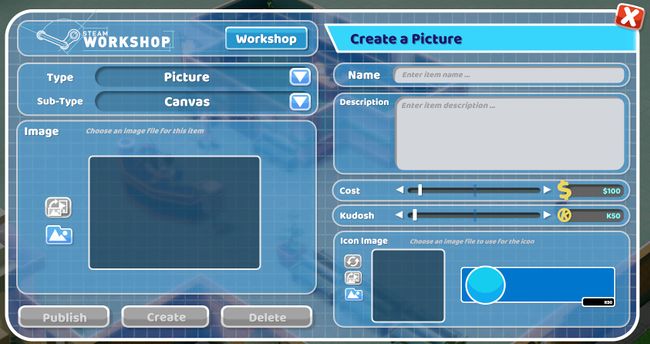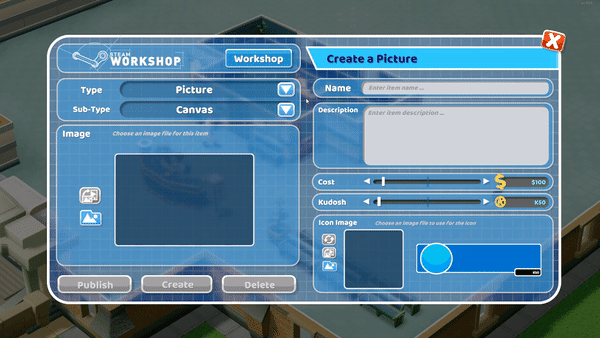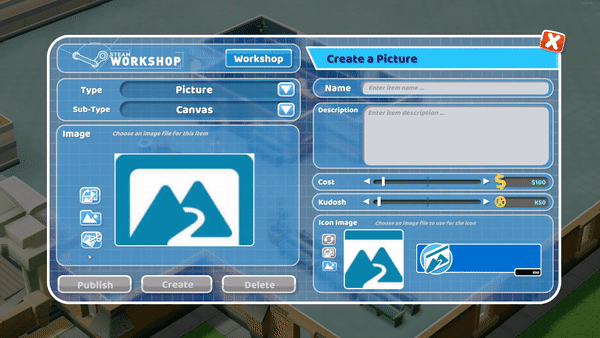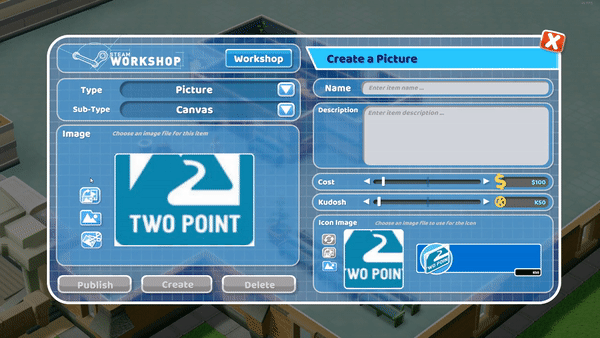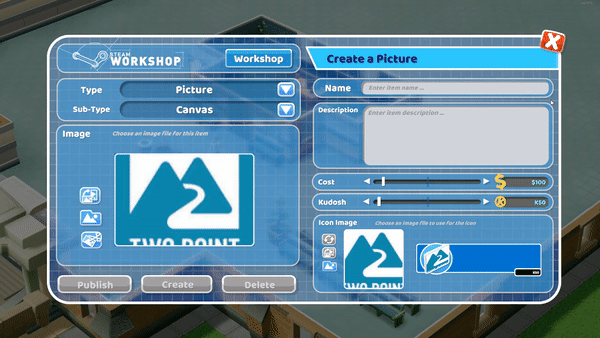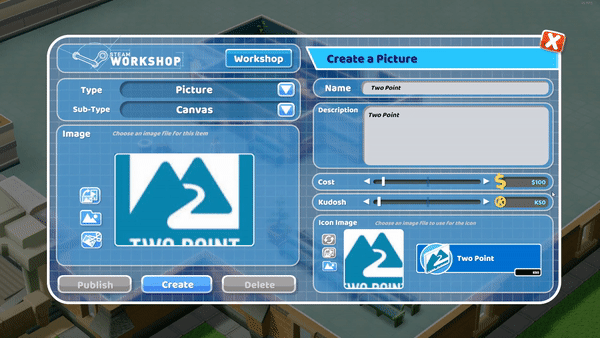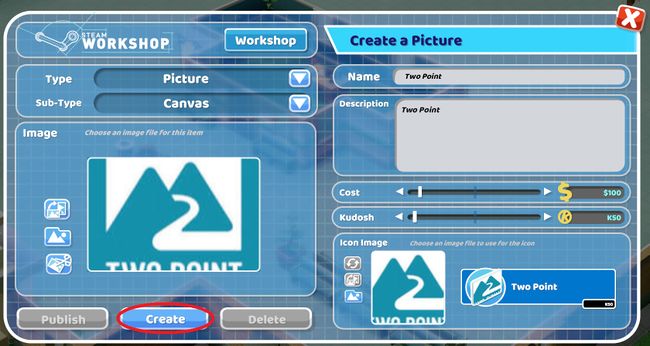Creating Content
The user generated content menu can be accessed via the items menu to create rugs and pictures by selecting the ![]() icon.
icon.
This is the user generated content menu for creating a rug or picture.
The Type and Sub-type menus can be used to select what type of item the user wishes to create.
Selecting the blank boxes or the ![]() button will allow the user to upload images to be used in their custom made items.
button will allow the user to upload images to be used in their custom made items.
The icon image will automatically match the main item image, however users can change the image by pressing the ![]() button in the icon image section.
button in the icon image section.
Once the image has been uploaded users can adjust the image to their liking using the ![]() and 35px buttons.
and 35px buttons.
The ![]() button allows the user to select the area of the uploaded image to be seen in the custom item.
button allows the user to select the area of the uploaded image to be seen in the custom item.
The 35px button will rotate the item. Users can also rotate the icon image using the same button in the icon image section.
The user can edit the the Name and Description of their item using the text boxes provided.
The “Cost” and “Kudosh” sliders can be used to adjust the amount of Kudosh needed to unlock the item and the cost of the item to place in the hospital.
Once all options have been chosen select the “Create” button and the customised content will appear in the items menu.