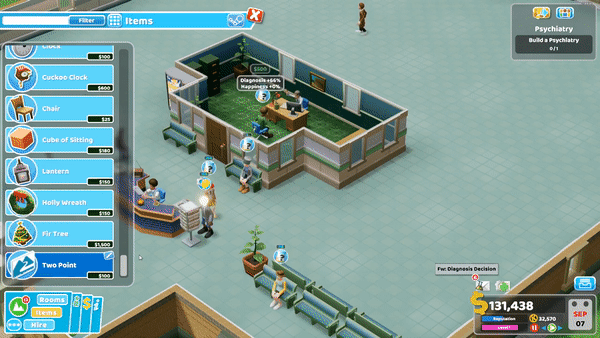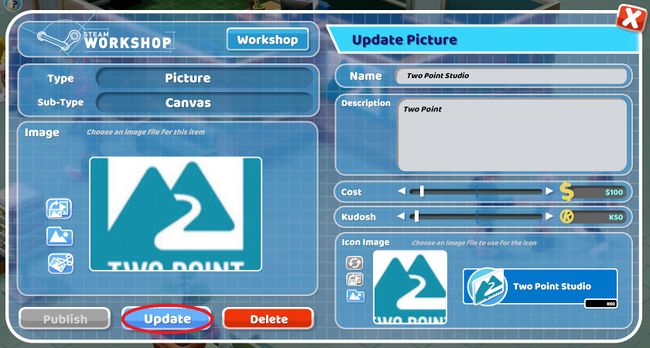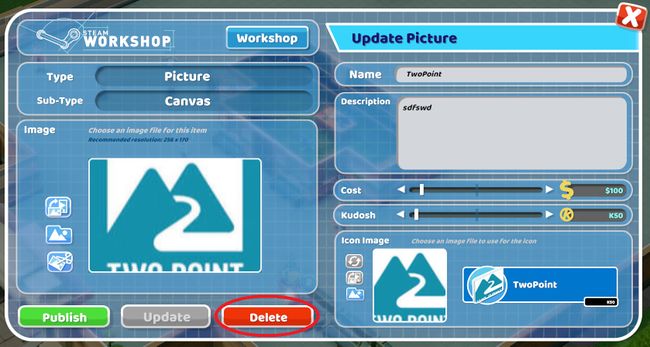Difference between revisions of "Editing Custom Content"
| Line 1: | Line 1: | ||
| − | + | <strong>'''''Locally Created Content'''''</Strong> | |
| + | |||
| + | On locally created content, users can edit and update all the images, the description, the title, the cost and the kudosh of their items. | ||
To edit a custom item select this icon [[File:Editbutton.jpg|35px]] which can be found next to all user generated content in the items menu and in the room customisation menu. | To edit a custom item select this icon [[File:Editbutton.jpg|35px]] which can be found next to all user generated content in the items menu and in the room customisation menu. | ||
| Line 11: | Line 13: | ||
| − | Once changes have been made select the “Update” button. | + | Once desired changes have been made select the “Update” button. |
::::::[[File:Updateitembutton.jpg|650px]] | ::::::[[File:Updateitembutton.jpg|650px]] | ||
| + | |||
| + | |||
| + | The changes the user makes will effect any of the instances of the item already placed within hospitals. | ||
| + | ---- | ||
| + | |||
| + | <strong>'''''Deleting Items'''''</Strong> | ||
| + | |||
| + | To delete locally created content select this icon [[File:Editbutton.jpg|35px]] to open the "Update" item menu and select the "Delete" button. | ||
| + | |||
| + | ::::::[[File:Deletebutton.jpg|650px]] | ||
| + | |||
| + | Any instances of the item placed within hospitals will turn into peanut jam sandwich items. | ||
| + | |||
| + | <span style="color:red;">''This will not effect any published content.''</span> | ||
Revision as of 13:02, 7 February 2019
Locally Created Content
On locally created content, users can edit and update all the images, the description, the title, the cost and the kudosh of their items.
To edit a custom item select this icon ![]() which can be found next to all user generated content in the items menu and in the room customisation menu.
which can be found next to all user generated content in the items menu and in the room customisation menu.
Or select an instance of the item placed within the hospital and select the ![]() button.
button.
Once desired changes have been made select the “Update” button.
The changes the user makes will effect any of the instances of the item already placed within hospitals.
Deleting Items
To delete locally created content select this icon ![]() to open the "Update" item menu and select the "Delete" button.
to open the "Update" item menu and select the "Delete" button.
Any instances of the item placed within hospitals will turn into peanut jam sandwich items.
This will not effect any published content.