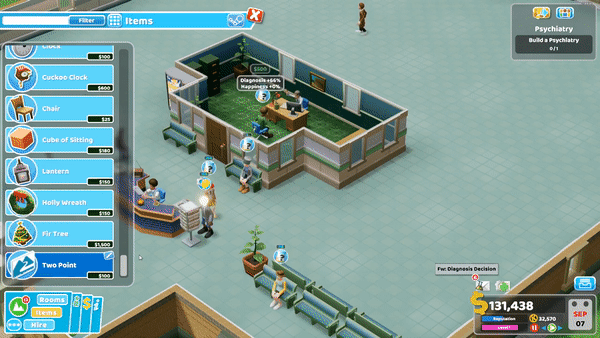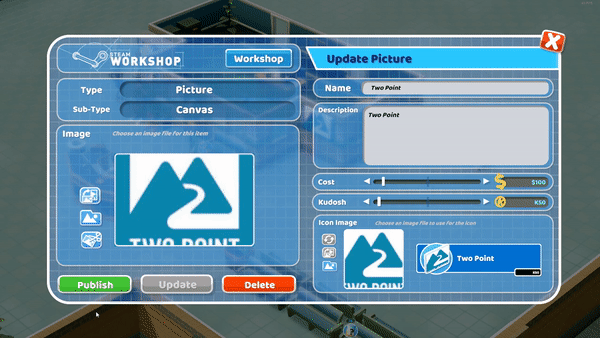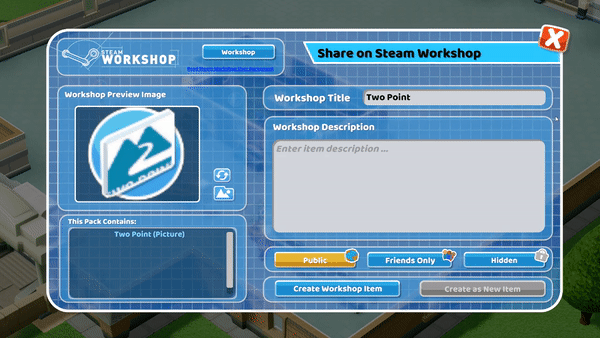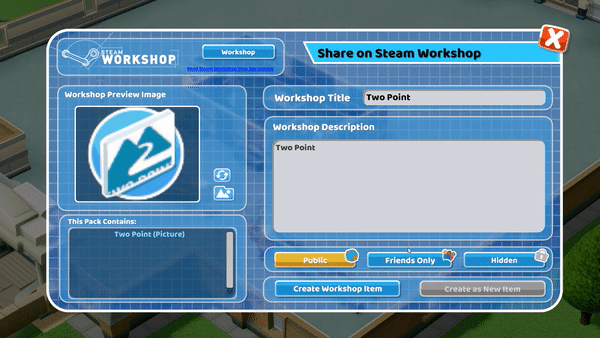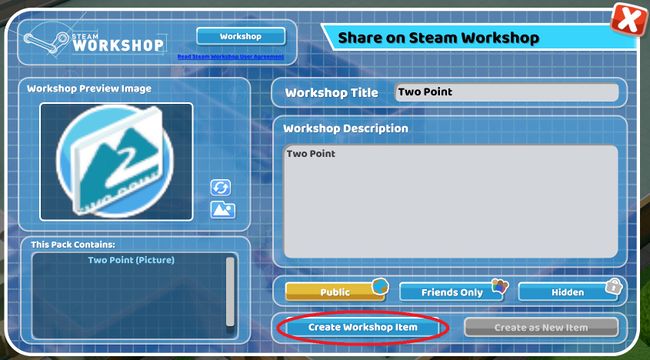Difference between revisions of "Publishing Content"
| Line 18: | Line 18: | ||
The “Public”, “Friends Only” and “Private” options will decide who can see the published item on the steam workshop. | The “Public”, “Friends Only” and “Private” options will decide who can see the published item on the steam workshop. | ||
| − | ::::::[[Publicprivatepublish.gif|650px]] | + | ::::::[[File:Publicprivatepublish.gif|650px]] |
Revision as of 12:14, 5 February 2019
To publish an item to the steam workshop, users will need to select this icon ![]() to open the “Update” menu. This icon can be found next to all user generated content in the "Items" menu.
to open the “Update” menu. This icon can be found next to all user generated content in the "Items" menu.
Select the “Publish” button on the “Update” menu. This will bring up the “Share on Steam Workshop” menu.
The Workshop preview image will default to the created items icon image. This can be changed by the user using the ![]() icon or by selecting the picture box.
icon or by selecting the picture box.
With the workshop title and workshop description section, the user can decide how their item is described and titled on the steams workshop.
The “Public”, “Friends Only” and “Private” options will decide who can see the published item on the steam workshop.
Once all options have been selected select the “Create Workshop Item” button to publish the item to the steam workshop.